In the previous article, we created a component that uses all items called Types. This time, we will use this component and add it to the Staging server using the CLI.
Component Serialization
Serialize the created component and reflect it in the repository. For the serialization settings, we have prepared a file named src\SitecoreDemo.module.json in our environment, which contains the following settings.
{
"namespace": "SitecoreDemo",
"references": ["InitItems"],
"items": {
"includes": [
{
"name": "placeholders",
"path": "/sitecore/layout/Placeholder Settings/Project/sitecoredemo-jp"
},
{
"name": "demo-renderings",
"path": "/sitecore/layout/Renderings/Feature/Demo"
},
{
"name": "demo-settings",
"path": "/sitecore/system/Settings/Feature/Demo"
},
{
"name": "demo-branches",
"path": "/sitecore/templates/Branches/Feature/Demo"
},
{
"name": "demo-template",
"path": "/sitecore/templates/Feature/Demo"
},
{
"name": "renderings",
"path": "/sitecore/layout/Renderings/Project/sitecoredemo-jp"
},
{
"name": "templates",
"path": "/sitecore/templates/Project/sitecoredemo-jp"
},
{
"name": "languages",
"path": "/sitecore/system/Languages"
}
]
}
}The additional items, such as templates and rendering, are serialized in the above. The content is in a separate Json file, so everything can be serialized except for the content tree, which can be serialized.
The Sitecore CLI can be used to serialize the associated files.
dotnet sitecore ser pull -n default -i SitecoreDemoSome data is actually serialized, added and updated as shown in the following screenshot.

The following commands are reflected in Staging.
dotnet sitecore ser push -n staging -i SitecoreDemoIn this state, the site does not yet recognize the component. Set Types for the available components in /sitecore/content/sitecoredemo-jp/sitecoredemo-jp/Presentation/Available Renderings/Demo.
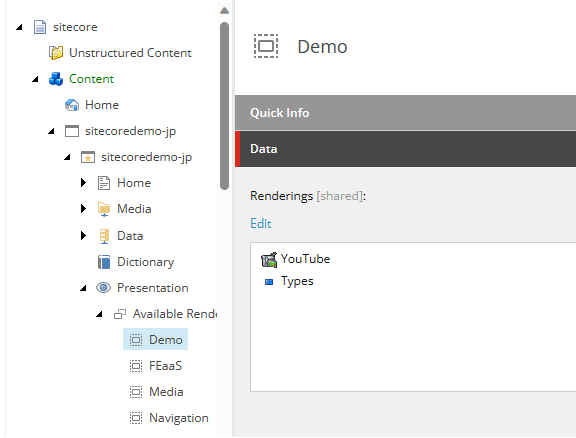
Now that you are ready, open Pages. You will see that the component has been added to the left side.

Summary
The procedure for reflecting locally created components on the XM Cloud side was carried out this time using the CLI. By making good use of the serialization mechanism, components can be developed and reflected in the cloud along with related data.
