I was planning to write blog posts about moosend's features, but instead, I've created several short videos. These videos convey the functionality more clearly than text. Please check them out to see what makes this email marketing tool so easy to use.
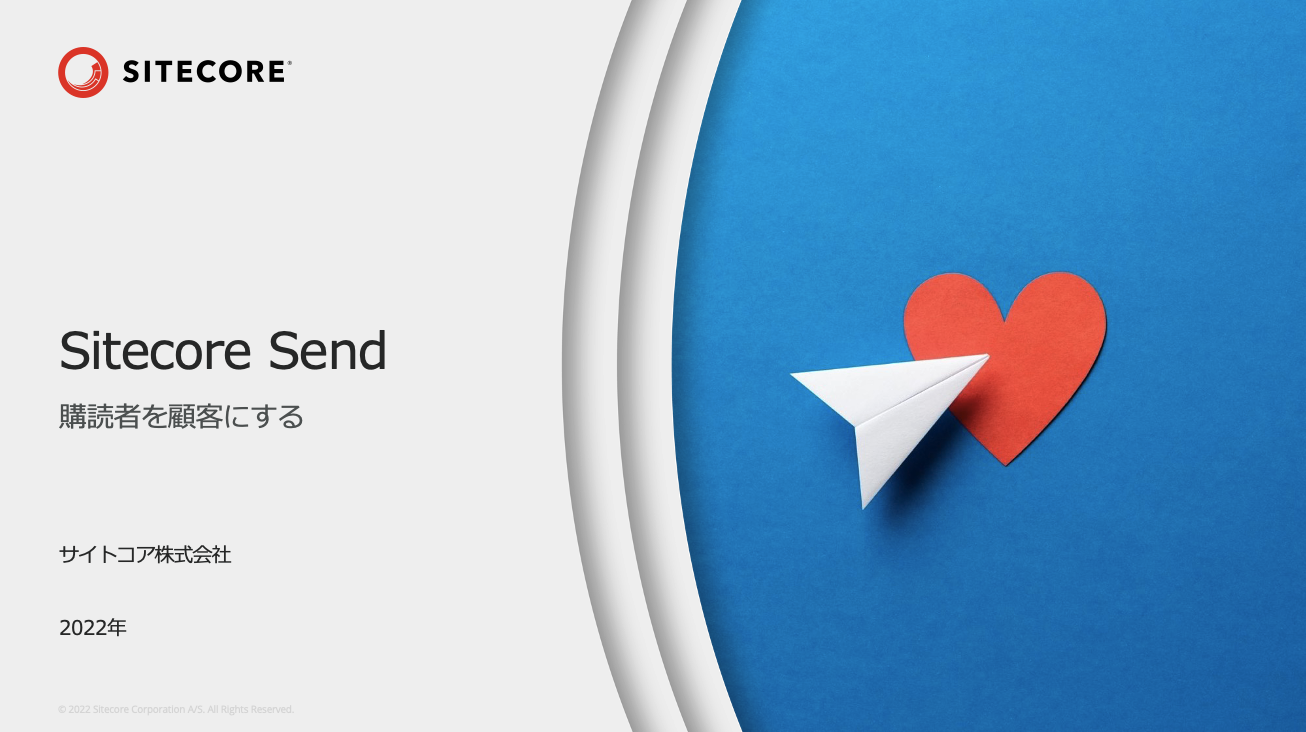
About each YouTube video
The videos below were created using both Moosend and Sitecore Send. All of the videos shown on this page are features that can be used with Moosend / Sitecore Send.
About Sitecore Send
We have uploaded a video on YouTube to introduce the Sitecore Send service. This video is a bit long (11:54) and introduces the main features. The first step is to understand the overall concept of Sitecore Send.
Sitecore Send and Moosend offer nearly identical functionality, and if you are interested in Sitecore Send, your first step is to evaluate Moosend, as it is available for a limited 30-day evaluation period. This video shows the application process.
This section introduces the elements of the Sitecore Send administration screen.
We then proceed to the first part of the process where we send out the first email.
Setup
We will proceed with the first step required when launching Sitecore Send, which is to create and distribute a mailing list. The first step is to create a list to distribute to. For the first test, you may want to test using a free email address such as Outlook.com or Gmail.
After the list has been created, the sender is set. The evaluation of the sender is based on whether the e-mail address is correct or not.
Once the sender has been set up, the email can be sent out. The campaign provides instructions for creating an email using a template.
After delivering the above email, it may be in your junk mail or something. This requires additional authentication with respect to the domain, such as SPF / DKIM. This is a necessary procedure for using the mail service. In terms of verification, it may be good for the email to go into the spam folder, but since you cannot verify that the email can be delivered correctly, complete the domain verification early on and send the email to the email address of the domain you have set up for the sender.
This completes the basic feature setup.
Marketing Tools
Sitecore Send does more than just send out emails, it also comes with tools to support your marketing efforts. The first video shows the creation of a landing page, which can be edited as you see it in Sitecore Send, making it a very easy-to-use tool for those cases where it is difficult to create forms or subscription pages in a CMS.
There may be cases where you would like to capture items on the landing page other than email address and name. In such cases, you can easily add them by using custom fields in the mailing list.
The domain name of the landing page is the URL provided by Sitecore Send, but there may be a need to use the domain name of your own company. This functionality is also provided, allowing you to use your own domain name for your landing pages simply by setting up your DNS.
Instead of a landing page, we also provide the functionality of an email subscription form. It works simply by embedding JavaScript in the target page where this is to be implemented. Here is the first step on how to create a subscription form.
The process of deploying the created subscription form to any site is also simple and can be done using JavaScript. The script is not just a script that can be set up and deployed to any site, but it must be properly authenticated. The following video shows the procedure.
In terms of implementing email marketing, it is useful to be able to implement step emails or some kind of simple scenario. This functionality can be implemented by using the automation features; Sitecore Send provides several recipes (templates), and we will introduce the use of recipes here.
Cooperation with other systems
Two tools for integration with other systems are presented here.
The first step is to retrieve contacts from Salesforce CRM via API to create a marketing list. This video shows the actual steps to retrieve Salesforce contact information.
If you are already using Mailchimp, you can also easily migrate your list from Mailchimp. Please use this tool when you switch, not only in terms of email delivery, but also because the administration screen is in Japanese.
Adding Clients
Sitecore Send / Moosend has a client function that allows users to create sub-accounts. This allows agencies to use the service as an email service for their clients, or to use it for different departments, subsidiaries, etc. The following is a video showing what it looks like.
Summary
This article introduces many parts of Sitecore Send at once. You may look at them in order, or you may pick up only the points you are interested in.
The URL for the list that plays all videos is
Please take a look.