The Sitecore Install Framework is used to install the Sitecore Experience Platform on virtual machines. In this article, we will introduce some tips on how to install Sitecore Experience Platform.
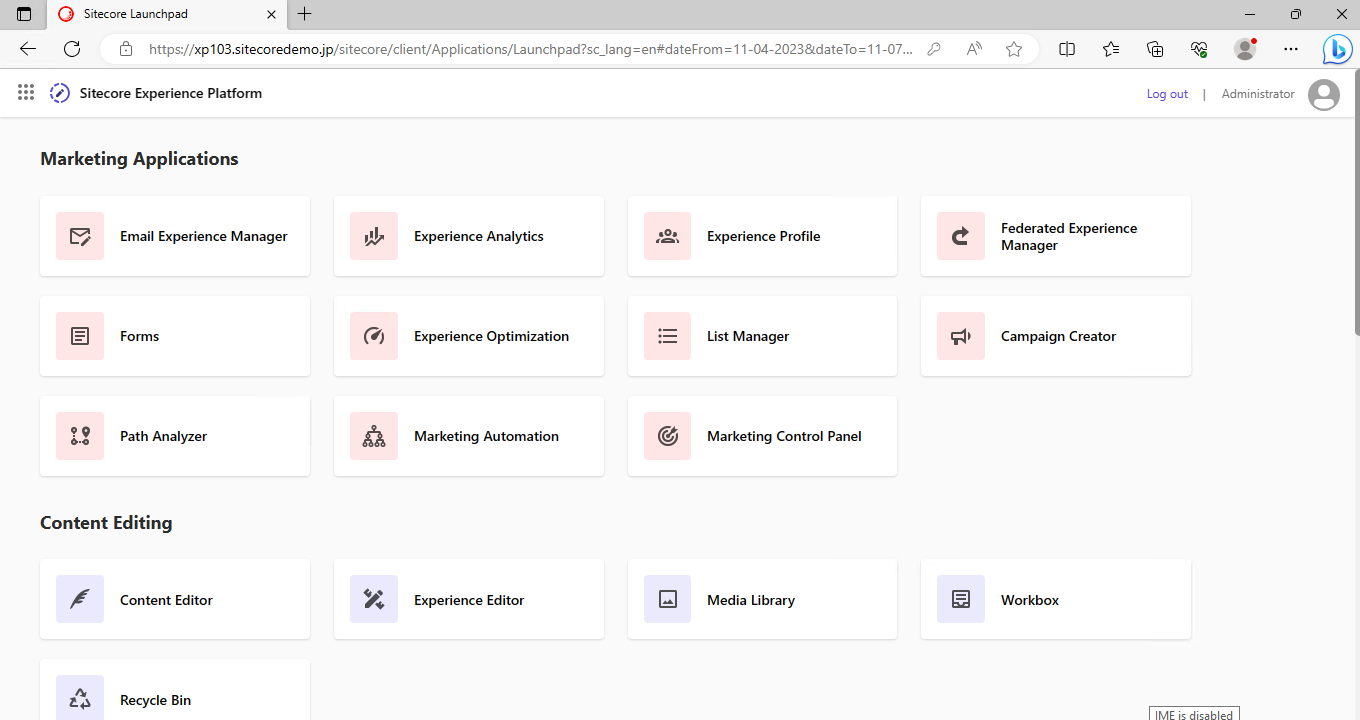
Prerequisite.
In this article, we will show you how to install Sitecore Experience Platform 10.3 for the following environments.
- Windows Server 2022
- Sitecore Experience Platform 10.3
- Microsoft SQL Server 2019 Standard
Environment Preparation
Extract the above Zip file, this time to c:\projects\sif In the extracted folder, also copy the license.xml, which is the license for sitecore.
Then run setup.exe to install the modules required for Sitecore installation. The following screen will appear

Click the Install button here to install the necessary programs. After the installation is complete, please reboot.
Next, install Solr. To do this, go to the path where you extracted the package and execute the following command.
Install-SitecoreConfiguration .\Solr-SingleDeveloper.jsonThis completes the installation of Solr on C:\solr-8.11.2}.
If it had been before, the value of XP0-SingleDeveloper.ps1 would have been set and installation would have started, but in Microsoft's SQL Server, the TrustServerCertificate item must be set to "true" or the installation will not work.
The target version for this is 9.3 or later, and support technical information is available as follows.
The actual error screen looks like this

[ XConnectXP0_CreateShardApplicationDatabaseServerLoginI... : InvokeSqlcmd
--------------------------------------------]
Install-SitecoreConfiguration : A connection was successfully established with the server, but then an error occurred
during the login process. (provider: SSL Provider, error: 0 - The certificate chain was issued by an authority that is
not trusted.)
At C:\projects\sif\XP0-SingleDeveloper.ps1:82 char:1
+ Install-SitecoreConfiguration @singleDeveloperParams *>&1 | Tee-Objec ...
+ ~~~~~~~~~~~~~~~~~~~~~~~~~~~~~~~~~~~~~~~~~~~~~~~~~~~~~~~~~
+ CategoryInfo : NotSpecified: (:) [Write-Error], WriteErrorException
+ FullyQualifiedErrorId : Microsoft.PowerShell.Commands.WriteErrorException,Install-SitecoreConfigurationIf you receive this error, please follow the steps below to remove the installed
- SQL Server Databases
- Instances created with IIS
- Information on sites created under inetpub\wwwroot
Now that we are back to the pre-installation situation, we need to change the settings in the xconnect-xp0.json file. There are four changes, covering the following commands
- CreateShardApplicationDatabaseServerLoginInvokeSqlCmd
- CreateShardManagerApplicationDatabaseUserInvokeSqlCmd
- CreateShard0ApplicationDatabaseUserInvokeSqlCmd
- CreateShard1ApplicationDatabaseUserInvokeSqlCmd
As a setting,
"TrustServerCertificate": true,The code for the first command is included for reference.
"CreateShardApplicationDatabaseServerLoginInvokeSqlCmd": {
"Description": "Create Collection Shard Database Server Login.",
"Type": "InvokeSqlcmd",
"Params": {
"ServerInstance": "[parameter('SqlServer')]",
"Credential": "[variable('Sql.Credential')]",
"InputFile": "[variable('Sharding.SqlCmd.Path.CreateShardApplicationDatabaseServerLogin')]",
"TrustServerCertificate": true,
"Variable": [
"[concat('UserName=',variable('SqlCollection.User'))]",
"[concat('Password=',variable('SqlCollection.Password'))]"
]
},
"Skip": "[or(parameter('SkipDatabaseInstallation'),parameter('Update'))]"
}After adding the four locations, run the script again. After a few moments, the installation will be complete.

After installation is complete, log in to the system and the administration screen will appear.
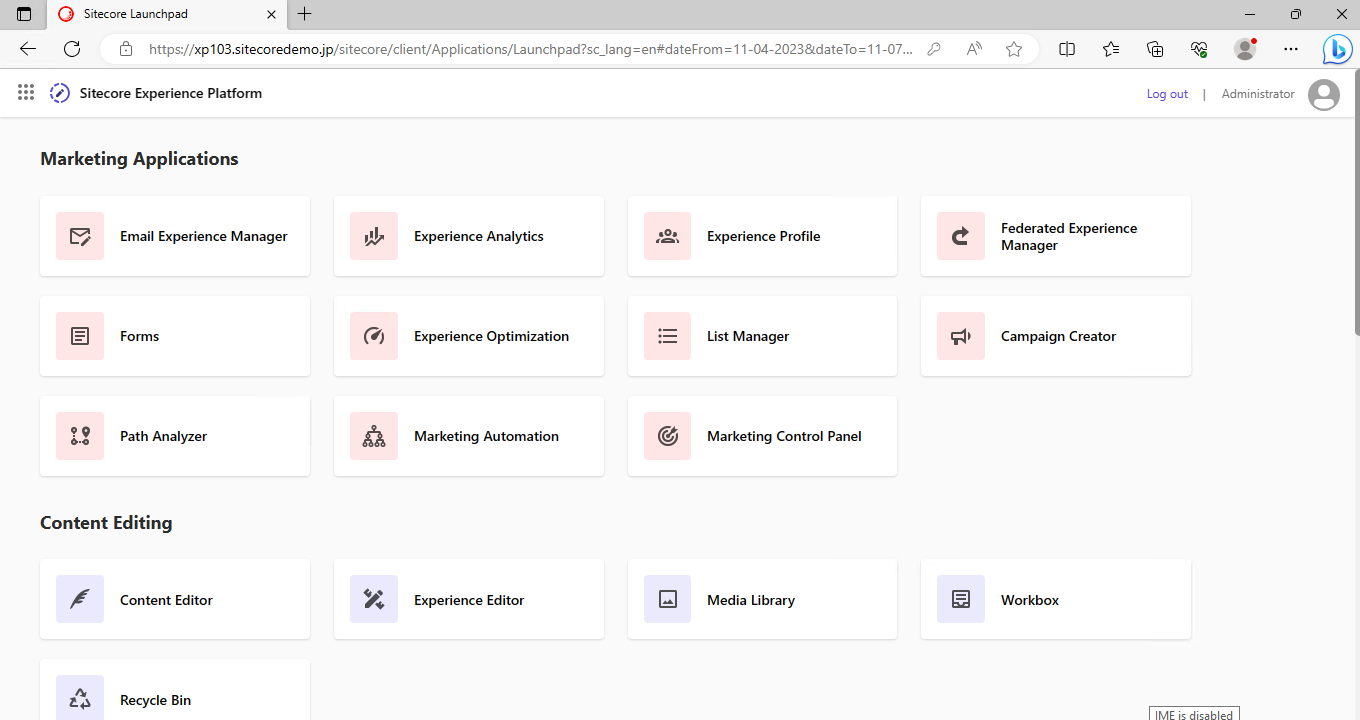
Summary
This error is due to the fact that xconnect requires encryption for SQL Server connections during the installation process. xConnect is not used with Experience Manager (CMS only), so this is an item to be aware of when preparing a new environment for the Sitecore Experience Platform. xConnect is not used with Experience Manager (CMS only), so this is an item to be aware of when preparing a new environment for the Sitecore Experience Platform.