Sitecore's popularity in multilingual sites stems from its native support for managing content across languages. Its global presence and English-language training options further strengthen its appeal and capability for international adoption.
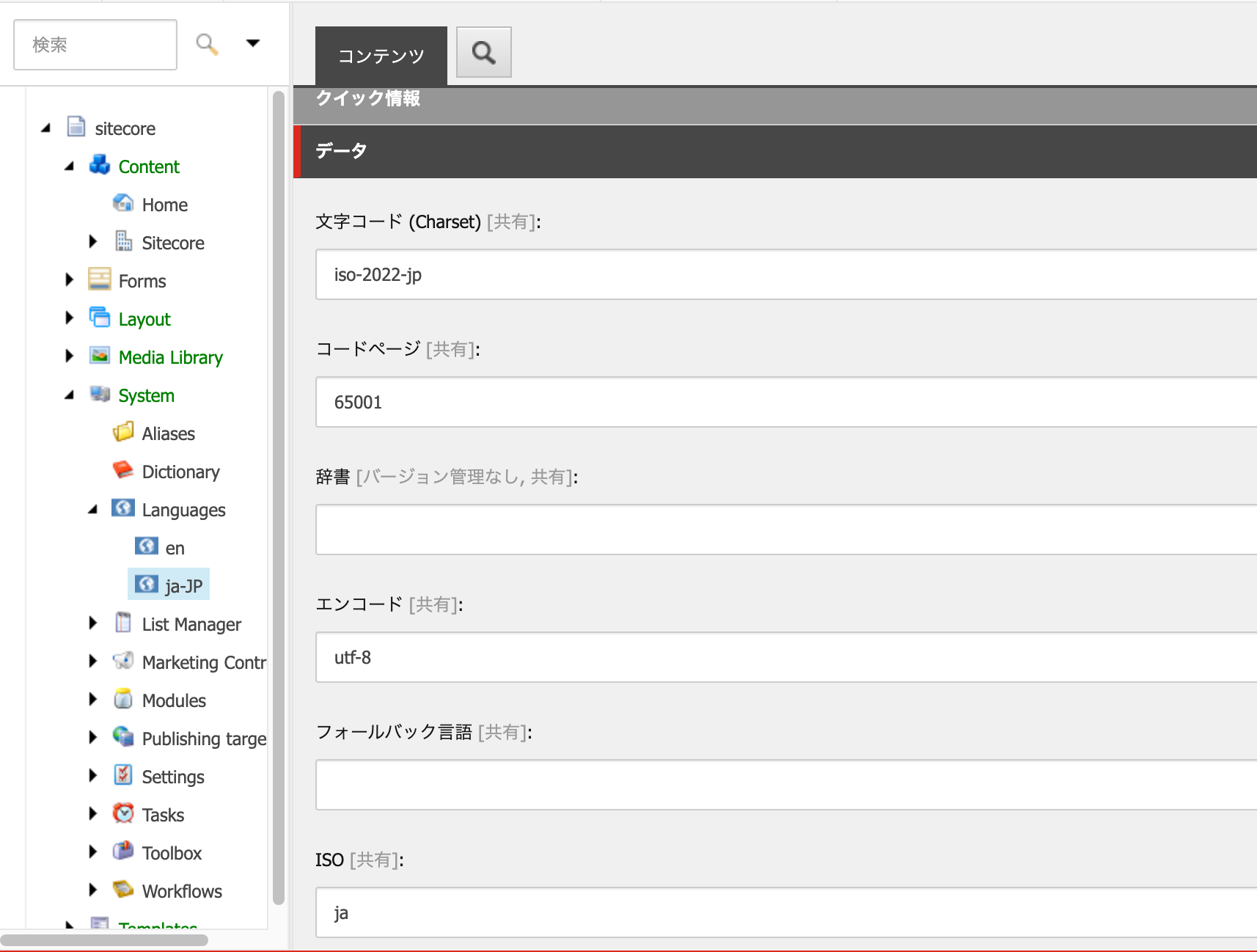
In this article, we would like to introduce the function of managing content in multiple languages.
Add Language
In this case, consider that you are checking in an environment that has not yet been installed. First, check the language settings with administrator privileges. Open the content editor and look at System - Languages, and you will see that only en is set in the standard installation.

To add a language, go back to the list of management tools, open the control panel, and select Globalization - Add a language to the system.

This dialog takes the form of specifying the language and region. In this case, to manage content for Japan, select Japanese from the predefined list.

The encoding can be set, but the market is already fine with utf-8.

As for the spelling check, Japanese is not in the form of a dictionary, so skip it. This completes the addition of languages.

Checking the language of an item
Return to the content editor and check to see if a language has been added. When you select Home, you will see an item in the upper right corner that allows you to switch languages. Click on it and you will see that you can add Japanese content for English content.

In the case of site cores, you can have data for each language for the content.
Ideas on fallback languages
This time, we have added a part that manages data in ja-JP and Japanese. Japan is a country where Japanese is the main language, so there is only one option, but this is not the case on a global scale. For example, Canada is often thought of as an English-speaking country, but in Quebec, French is the main language. And English is also a language used globally.
Information about this region can be managed using locales. For example, the following is an example of how to describe it.
- English (language) - en
- United States - en-US
- Australia- en-AU
- United Kingdom - en-GB
- Canada - en-CA
- French (language) - fr
- France- fr-FR
- Canada ( French )- fr-CA
Do we need to copy the same language data for each locale? There is a mechanism called "fallback language" that streamlines this part of the process. By maintaining English as the master language and setting up each locale with English as the fallback language, English content in the U.S., Australia, etc. can use the master content, and when changes are needed locally, the local content can be deployed.
This will allow us to create a mixed environment, with more languages and more regions (global content), and in each region, information will be developed according to the region (local content).
Add fallback language
Now let's check the language file that was just added. Open the /sitecore/system/Languages item in the content editor and you will see that ja-JP has been added.

If you go to the data for the ja-JP items, you will find the fallback language.
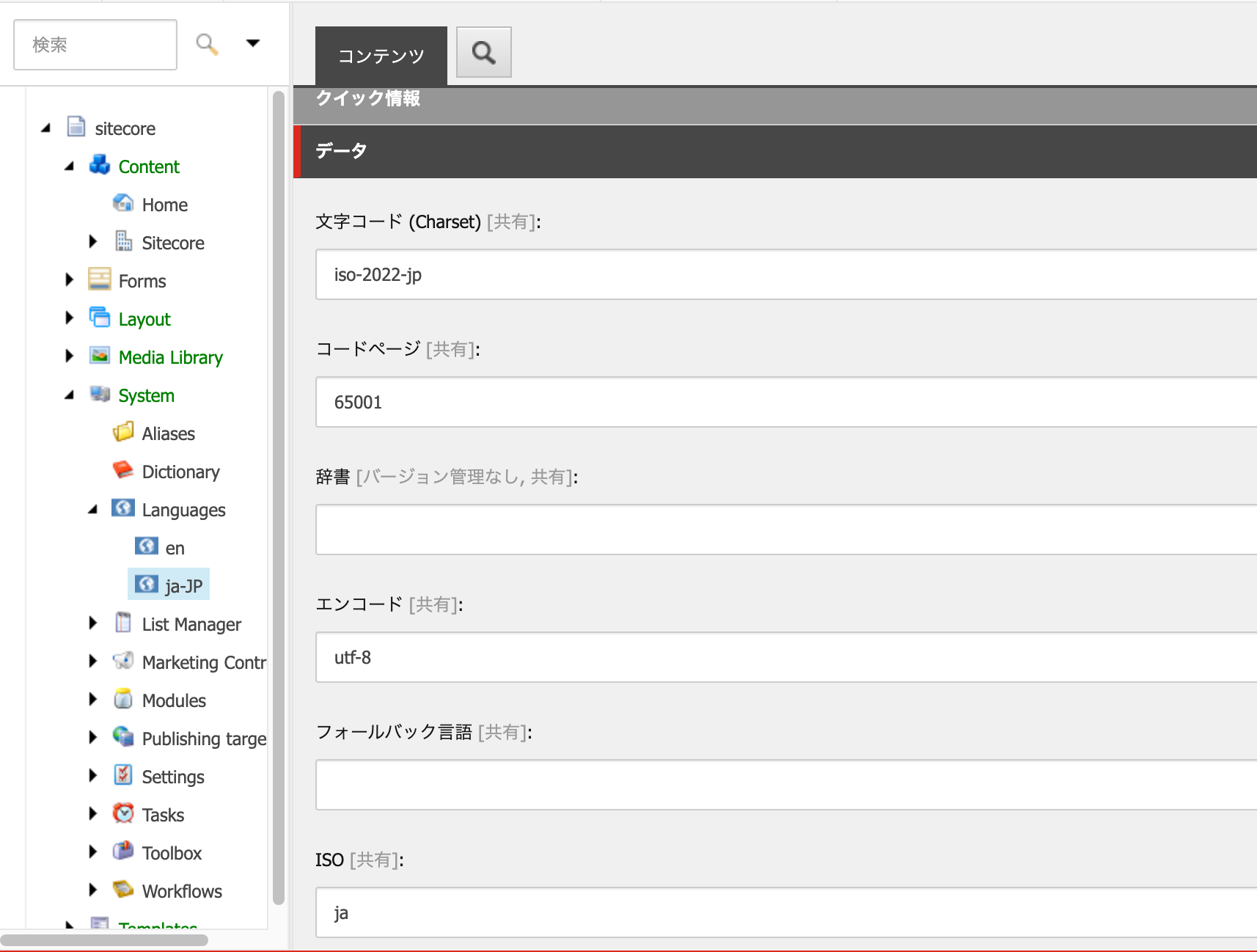
In this case, we will specify en to save the data. Now, if there is no Japanese data, English information will be used.
Summary
In this article, we introduced how to add languages and fallback languages. By using a tool in conjunction with a translation service, you can provide translated content to a master language resource and automatically deploy the content in any language that is used as a fallback language.