This section describes how to install a sample site and style guide created with the Sitecore Experience Accelerator (hereinafter referred to as SXA) module.
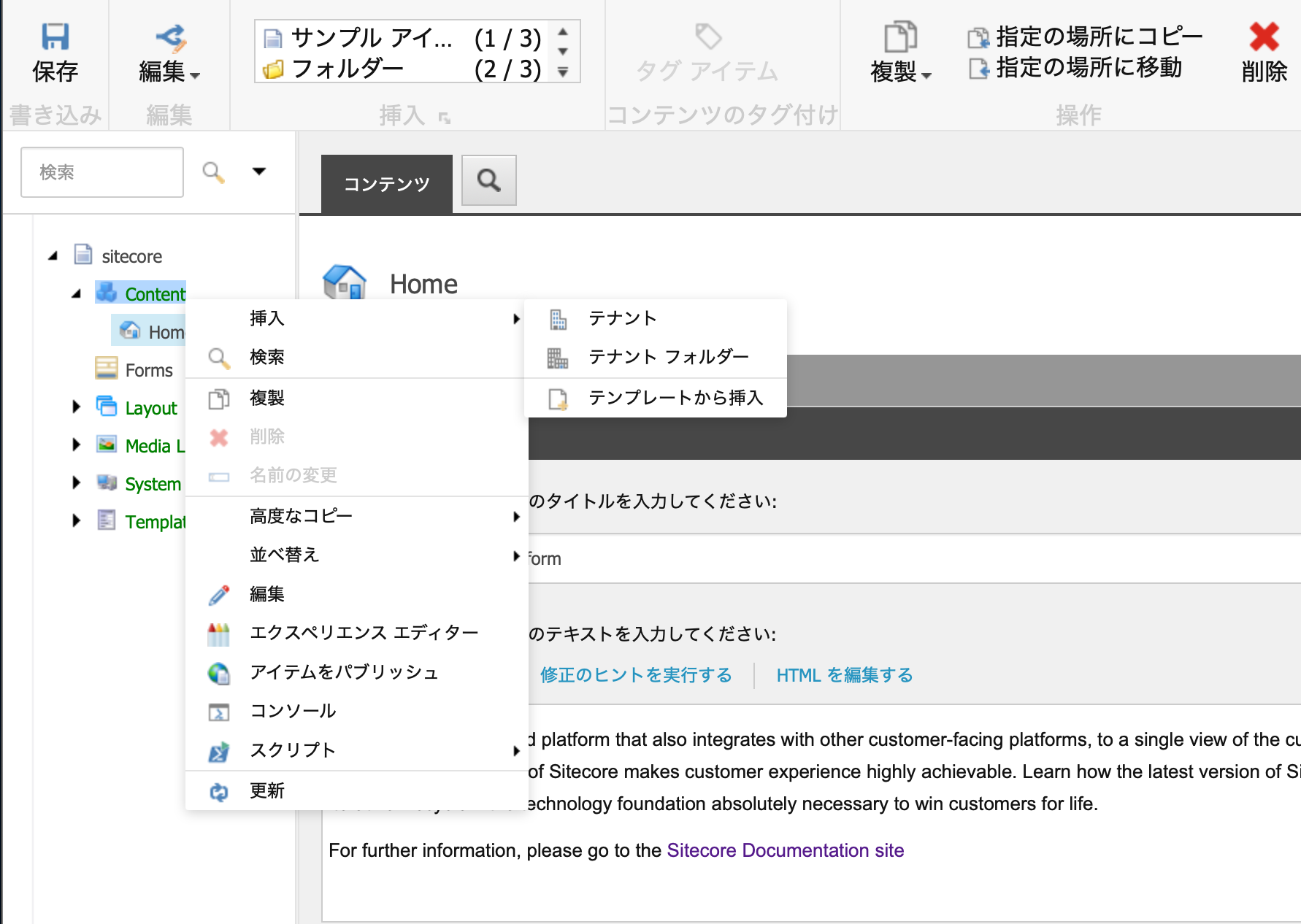
Prerequisite.
In this case, we will work in the following environment.
- Sitecore Experience Platform 10.1 update 1
- Japanese resources applied
A clean environment with Sitecore installed, that is. Let's proceed with the installation.
Download Modules
In this case, we will download the module for Sitecore 10.1 for the Sitecore Experience Accelerator. The file can be downloaded from the following page
The files to be downloaded are the two files in the Downloads area.
- Sitecore Experience Accelerator
- Sitecore PowerShell Extension for Sitecore
Module Installation
Log in to Sitecore with administrative privileges. Open the Control Panel and click on Administration - Install Package.

Now click on Upload Package. Specify the two files you have downloaded.

Next, click the Upload button to upload the two modules to Sitecore. Then select the package. This is because Sitecore PowerShell Extension for Sitecore must be installed first.


Next, proceed with the installation of the module, and when the module installation is complete, install the Sitecore Experience Accelerator module.

Add Japanese language resources
After the module installation is complete, we will add Japanese language resources. Since there are some missing parts regarding Japanese resources, additional resource files are also available on Github. Please download them in advance.
When importing resources, open the Control Panel and select Globalization - Import Language Files. The following dialog will open: /temp/SXAtranslations/ja-JP.xml. This will be the Japanese resource for SXA.

You can proceed with core selected for this resource, since the resource also contains the target database. Click on the Import button to proceed, and the import process will begin.

Next, upload and import the resource file that you had downloaded. This time, upload SXA-ja-JP-update.xml in /temp/SXAtranslations and specify the file for import.

Operation check
Installation of SXA modules and Japanese resources has been completed. To check the operation, open the content editor, select Content from the content tree, and right-click to display the menu.
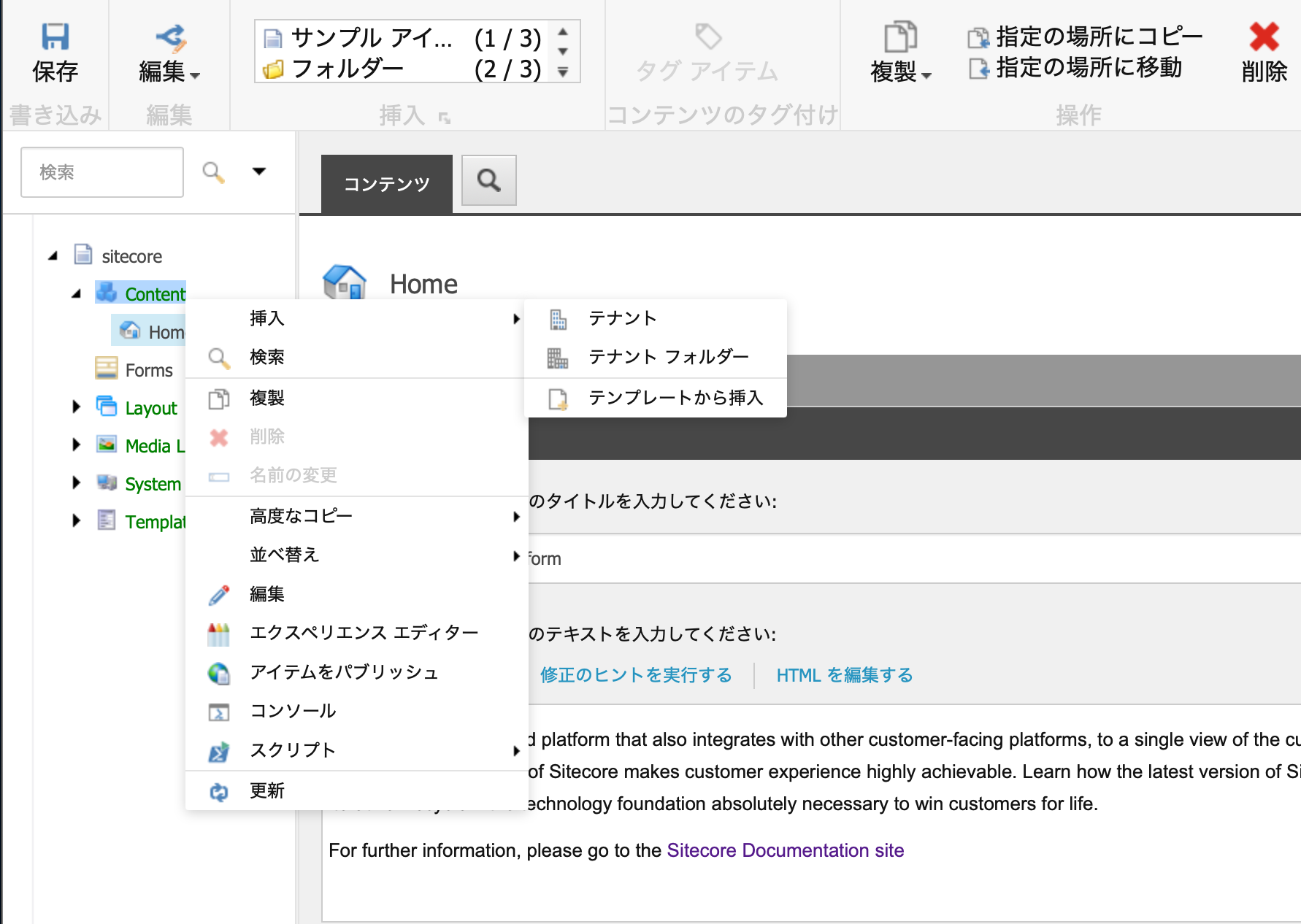
If the menu that appears includes tenants, then you have successfully installed SXA's modules.
Summary
The installation of the SXA module is the standard installation procedure for Sitecore module installations. We hope you will find it helpful.