This section describes how to set up the Visual Studio environment so that you can use the Web Client SDK, which is used when developing Sitecore Content Hub.
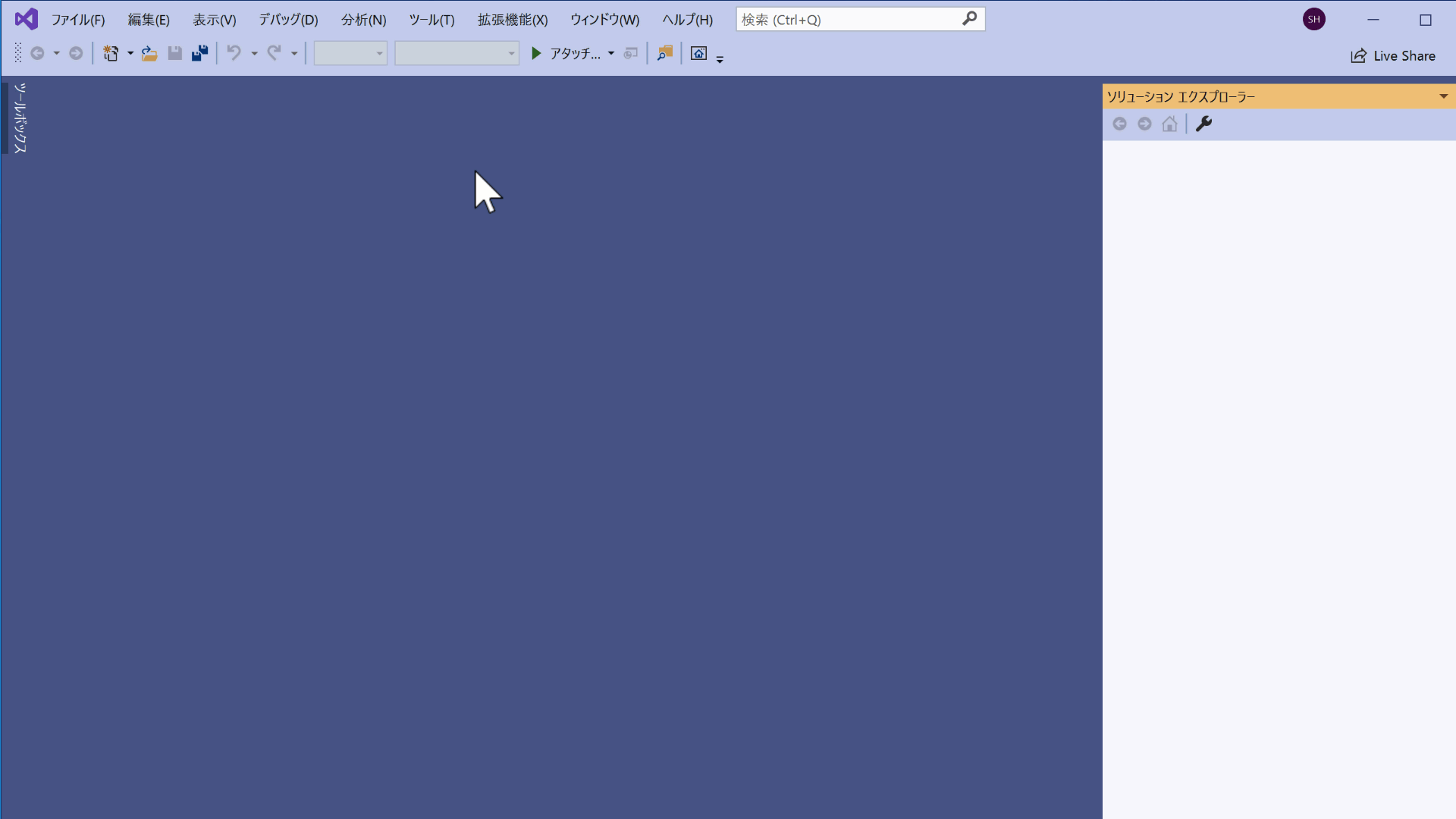
Configuring NuGet feed
Register the Web Client SDK package in Visual Studio by adding the NuGet public feed. In this case, we will register NuGet V3.
Plain Text
https://cloudsmith.io/~sitecore/repos/resources/setup/#formats-nuget The registration process can be done in the following steps.
- Start Visual Studio (2015 or newer)
- Select "Tools" - "Options" from the menu.
- In the NuGet Package Manager, select the package source
- You can easily find it by doing a search on nuget
- Click the Add button
- Change the URL of the added package source to the URL above and set the name
- Click Update
This completes the setup.
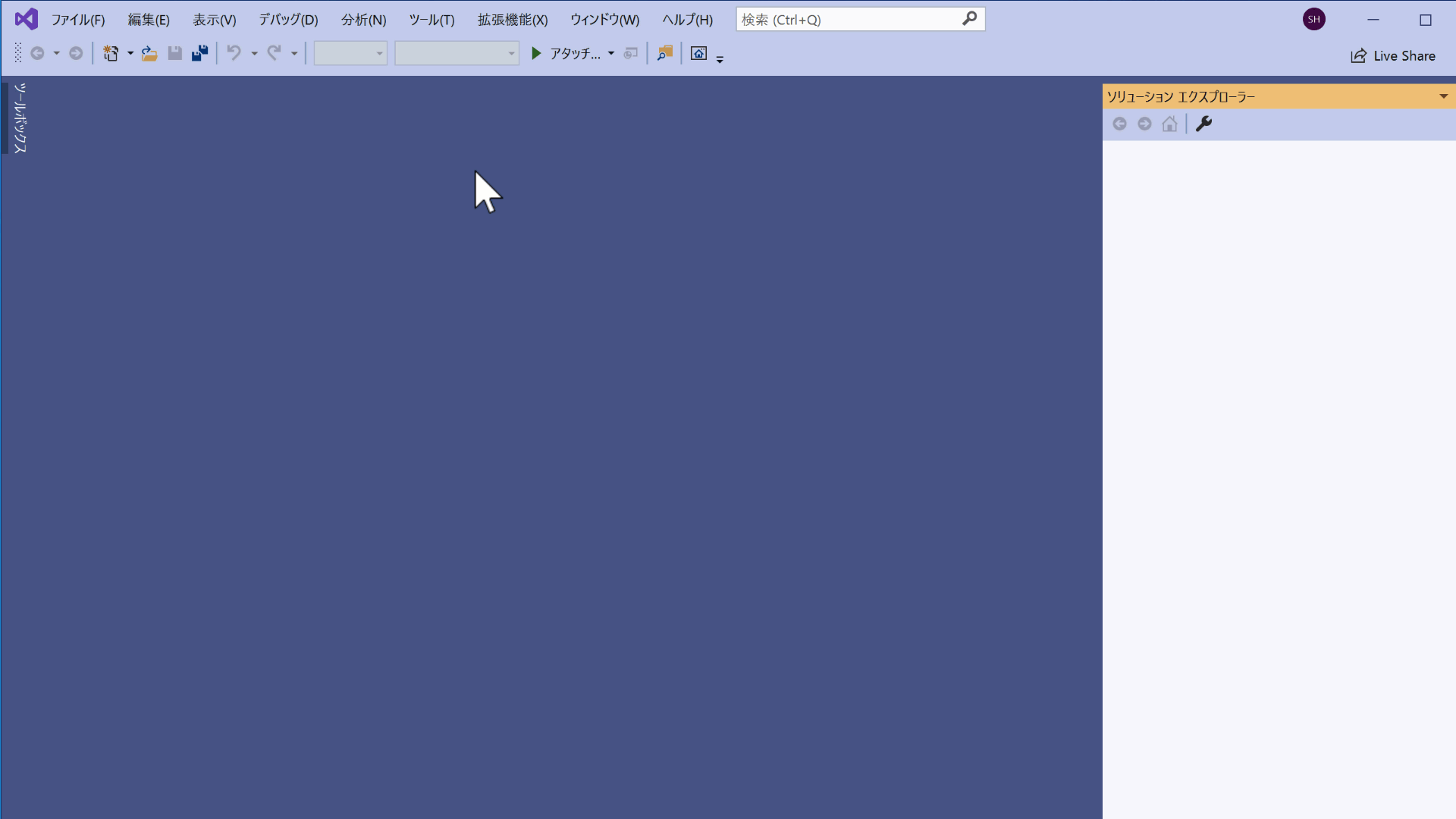
Project Setup
Once the above steps have been completed, create a project. The steps are as follows
- Create a new project
- Select .NET Core 2.1 Console Application as the project type
- Right-click on the "Dependencies" item of the project and select Manage NuGet packages
- Select Stylelabs.M.Sdk.WebClient
- Specify the target version and install
This procedure completes the project file.
